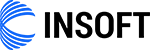Redefining Radio Automation
for the cloud-era.
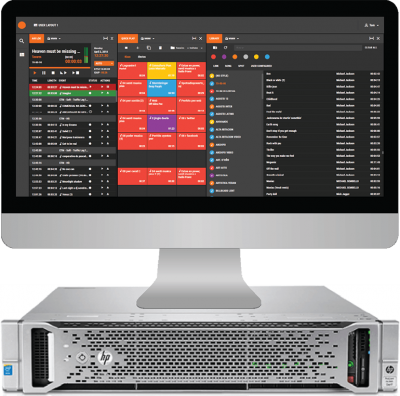

Redefining Radio Automation
for the cloud-era.
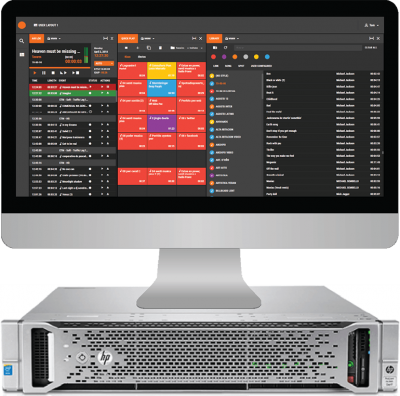
INSOFT RADIO Automation Basic Operation
How to access the live web radio demo:
Once you logged into the page, press the ‘radio’ button on the left hand menu. This will open a new web browser tab with the station’s audio streaming player. Remember that the audio you will hear has an 8-10 seconds delay. This delay is not related to the product. Any radio automation actions performed by the user happen in in real.
We suggest you press F11 (or fn+F11) on Google Chrome for the UI to go into full screen mode. That’s how the product will be used in a studio.
If accessing this demo from a small laptop/netbook, we suggest you press the second button from the top in the left menu, and then select the second option there (2 columns view).
This demo will allow you to delete assets. We ask that you delete only assets that you have ingested. This will allow us to maintain this demo station healthy. You can also remove items from the AirLog and QuickPlay buttons at your own discretion. We also ask you not to leave AirLog stopped. If you stop or pause AirLog remember to press PLAY before exiting. That way the station will keep working normally.
Multiple users could be logged in at any given time. If you see that AirLog is skipping, stopping or performing actions you haven’t asked for remember that other users may be operating the system as well. We ask you to be respectful, and encourage you to log out and test the system at a later time.
The product is optimized for Windows/Android Google Chrome. To log in use username ‘admin‘, password ‘admin‘: INSOFT RADIO demo login
How to access the live web radio demo:
Once you logged into the page, press the ‘radio’ button on the left hand menu. This will open a new web browser tab with the station’s audio streaming player. Remember that the audio you will hear has an 8-10 seconds delay. This delay is not related to the product. Any radio automation actions performed by the user happen in in real.
We suggest you press F11 (or fn+F11) on Google Chrome for the UI to go into full screen mode. That’s how the product will be used in a studio.
If accessing this demo from a small laptop/netbook, we suggest you press the second button from the top in the left menu, and then select the second option there (2 columns view).
This demo will allow you to delete assets. We ask that you delete only assets that you have ingested. This will allow us to maintain this demo station healthy. You can also remove items from the AirLog and QuickPlay buttons at your own discretion. We also ask you not to leave AirLog stopped. If you stop or pause AirLog remember to press PLAY before exiting. That way the station will keep working normally.
Multiple users could be logged in at any given time. If you see that AirLog is skipping, stopping or performing actions you haven’t asked for remember that other users may be operating the system as well. We ask you to be respectful, and encourage you to log out and test the system at a later time.
The product is optimized for Windows/Android Google Chrome. To log in use username ‘admin‘, password ‘admin‘: INSOFT RADIO demo login
Are you ready to order? We’ll be happy to assist you.
This demos is a bird’s eye view of the product. If you need additional information feel free to contact us:
Email: info@insoftusa.com
Ph. +1 (786) 292-2811
Business Whatsapp
![]() +1 786-292-2811
+1 786-292-2811
This demos is a bird’s eye view of the product. If you need additional information feel free to contact us:
Email: info@insoftusa.com
Ph. +1 (786) 292-2811
Business Whatsapp
![]() +1 786-292-2811
+1 786-292-2811